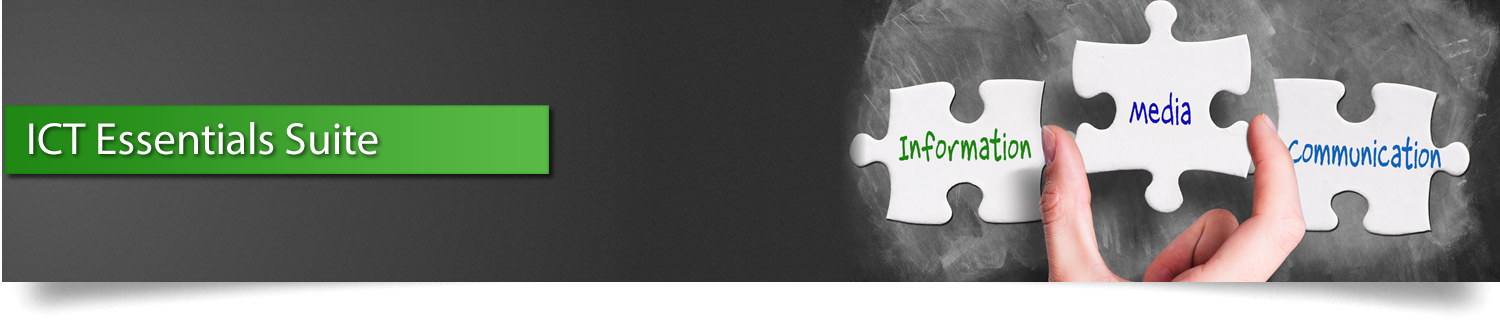Multimedia Essentials
- Media Technology Domain -

The ICT Multimedia Essentials course teaches students fundamental multimedia skills. In this course, students will:
- Learn how to presentation software, graphics software, and other digital and multimedia tools create a slide presentation with titles, text and images
- Use transitions, animation and sound in the presentation
- Learn graphics topics including vector and bitmap images, file formats, and terms related to the creation of graphical images
- Use graphics software tools to create, enhance and modify and images
- Create a multimedia presentation that incorporates edited video, animation and sound, and that demonstrates good design, smooth transitions and effective message delivery
Course Table of Contents
Lesson 1: Using Presentation Software
Lesson Sections
- Presentation Software Basics
- Creating Effective Presentations
- Storing Your Documents
- Presentation Software Overview
- Getting Started with Presentation Software
- Working with Slide Layouts
- Working with Slides
- Working with Slide Masters
- Finding and Proofing Content
- Working with Text and Objects
- Working with Transitions and Animations
- Working with Speaker Notes
- Viewing a Presentation
- Sharing a Presentation
- Publishing a Presentation to the Web
- Printing a Presentation
- Downloading a Presentation
Suggested activity
- Analyzing Presentation Examples (Hands-on)
- Inserting Objects and Editing in Google Slides
- Inserting Objects and Editing in PowerPoint
- Presentation Terms – Matching (Hands-on)
- Presentation Terms (Online)
Demonstration video
- Accessing Google Drive
- Accessing OneDrive
- Getting Started with Google Slides
- Getting Started with Microsoft PowerPoint
- Themes in Google Slides
- Themes in Microsoft PowerPoint
- Naming a Google Slide Presentation
- Naming a PowerPoint Presentation
- Opening & Closing Google Slides
- Opening & Closing PowerPoint Slides
- Using Thumbnails in Google Slides
- Using Thumbnails in PowerPoint Slides
- Exploring the File Menu in Google Slides
- Exploring the Home Tab in PowerPoint
- Applying themes in Google Slides
- Applying themes in Microsoft PowerPoint
- Changing Backgrounds in Google Slides
- Changing Backgrounds in PowerPoint
- Selecting Slides in Google Slides
- Selecting Slides in PowerPoint
- Changing Slide Layouts in Google Slides
- Changing Slide Layouts in PowerPoint
- Working with Placeholders in Google Slides
- Working with Placeholders in PowerPoint
- Adding New Slides in Google
- Adding New Slides in PowerPoint
- Modifying Presentations Google
- Modifying Presentations PowerPoint
- Working with Slide Masters in Google
- Working with Slide Masters in PowerPoint
- Formatting Text and Objects Google Slides
- Formatting Text and Objects PowerPoint
- Working with Objects in Google Slides
- Working with Objects in PowerPoint
- Working with Images in Google Slides
- Working with Images in PowerPoint
- Adding YouTube Videos in Google Slides
- Adding Videos in PowerPoint
- Tables in Google Slides
- Tables in PowerPoint
- Working with Transitions and Animations in Google Slides
- Working with Transitions and Animations in PowerPoint
- Adding Speaker Nots in Google Slides
- Adding Speaker Notes in PowerPoint
- Working with Completed Presentations Google Slides
- Working with Completed Presentations PowerPoint
Case study
- Working with a Presentation
Lesson 1 Quiz
Lesson 2: Using Graphics Software
Lesson Sections:
- Working with Graphics and Graphics Software
- Getting Started with Pixlr Editor
- Using the Help Menu
- Using the Navigator Panel and View Menu
- Using the Image Menu
- Using the Tools Palette
- Using the Layer Menu and the Layers Panel
- Using the Adjustment Menu
- Using the Filter Menu
Suggested activity
- File Types (Online)
- The Pixlr Toolbar (Online)
- Reviewing the Pixlr Editor Toolbar (Hands-on)
- Reviewing the Adjustment Menu (Teacher-led in Pixlr)
- Graphics Software Fill-in-the-Blanks (Hands-on)
- Reviewing the Use of Filters (Hands-on in Pixlr)
Demonstration videos
- Introducing Pixlr
- Opening an Image on Your Computer
- Tour of Pixlr
- Working with Panels
- View and Navigation Panel
- Cropping vs. Resizing
- Using History
- Creating Layers
- Using Filters
Case study
- Creating an Image
Lesson 2 Quiz
Lesson 3: Communication Using Digital and Multimedia Technologies and Tools
Lesson Sections
- Capturing Video
- Video editing
- Capturing and Editing Audio
- Creating Your Video
- Creating Your Presentation
Demonstration video
- Tour of WeVideo
- Insert Video in Google Slides
- Insert Video in PowerPoint